How to Identify Unknown Devices on Your Home Network
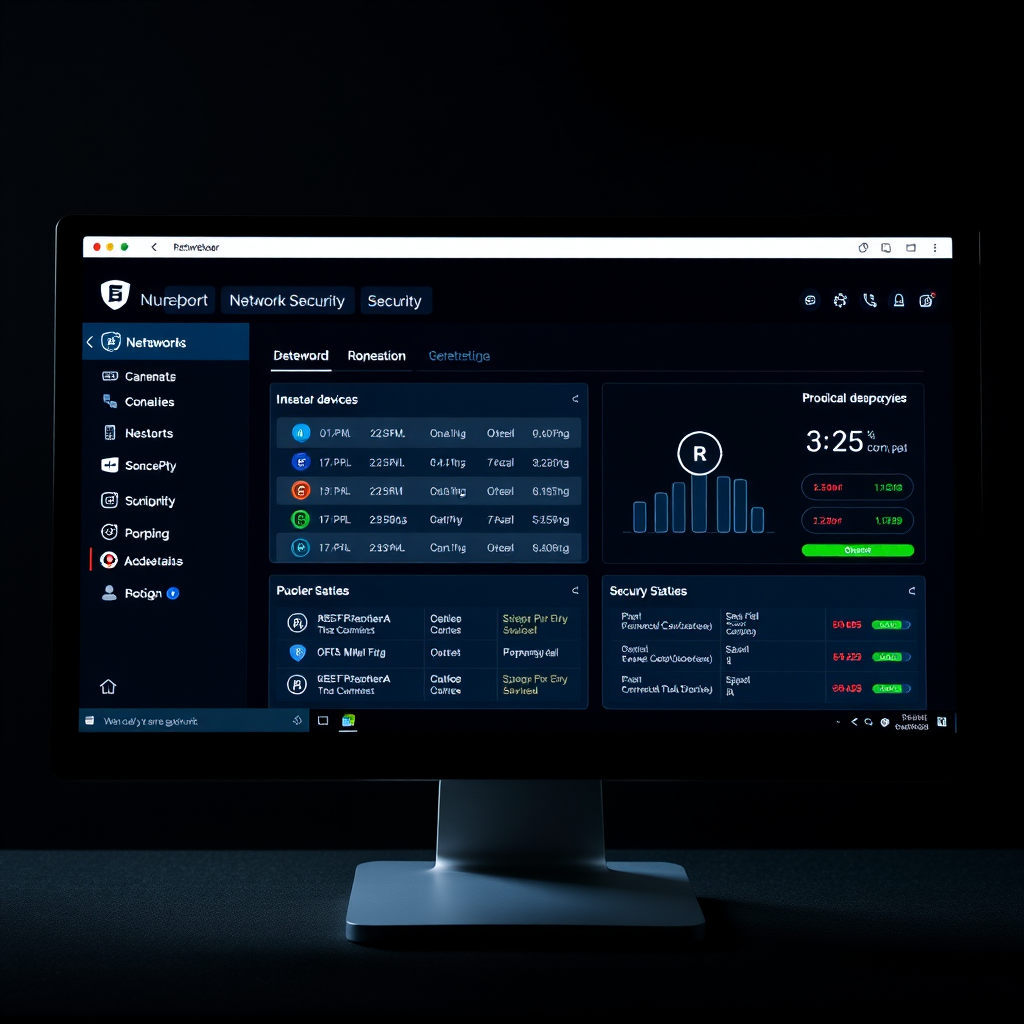
Discovering unknown devices on your home network can be concerning. Whether it's a forgotten smart device or a potential security threat, identifying these mysterious connections is crucial for maintaining network security and performance.
Why Unknown Devices Appear on Your Network
Before diving into identification methods, it's important to understand why unfamiliar devices might appear on your network scan results:
- Smart home devices: IoT devices like smart TVs, thermostats, or security cameras
- Guest devices: Phones, tablets, or laptops from visitors
- Forgotten connections: Old devices you've connected but forgotten about
- Unauthorized access: Potential security breaches requiring immediate attention

Step-by-Step Network Scanning Process
Method 1: Using Your Router's Admin Panel
- Open your web browser and navigate to your router's IP address (typically 192.168.1.1 or 192.168.0.1)
- Log in with your administrator credentials
- Look for sections labeled "Connected Devices," "Device List," or "DHCP Client List"
- Review the list of connected devices, noting MAC addresses and device names
- Cross-reference unknown entries with your known devices
Method 2: Command Line Network Scan
Network admins often prefer command-line tools for comprehensive scanning:
# Windows Command Prompt
arp -a
# Linux/Mac Terminal
nmap -sn 192.168.1.0/24
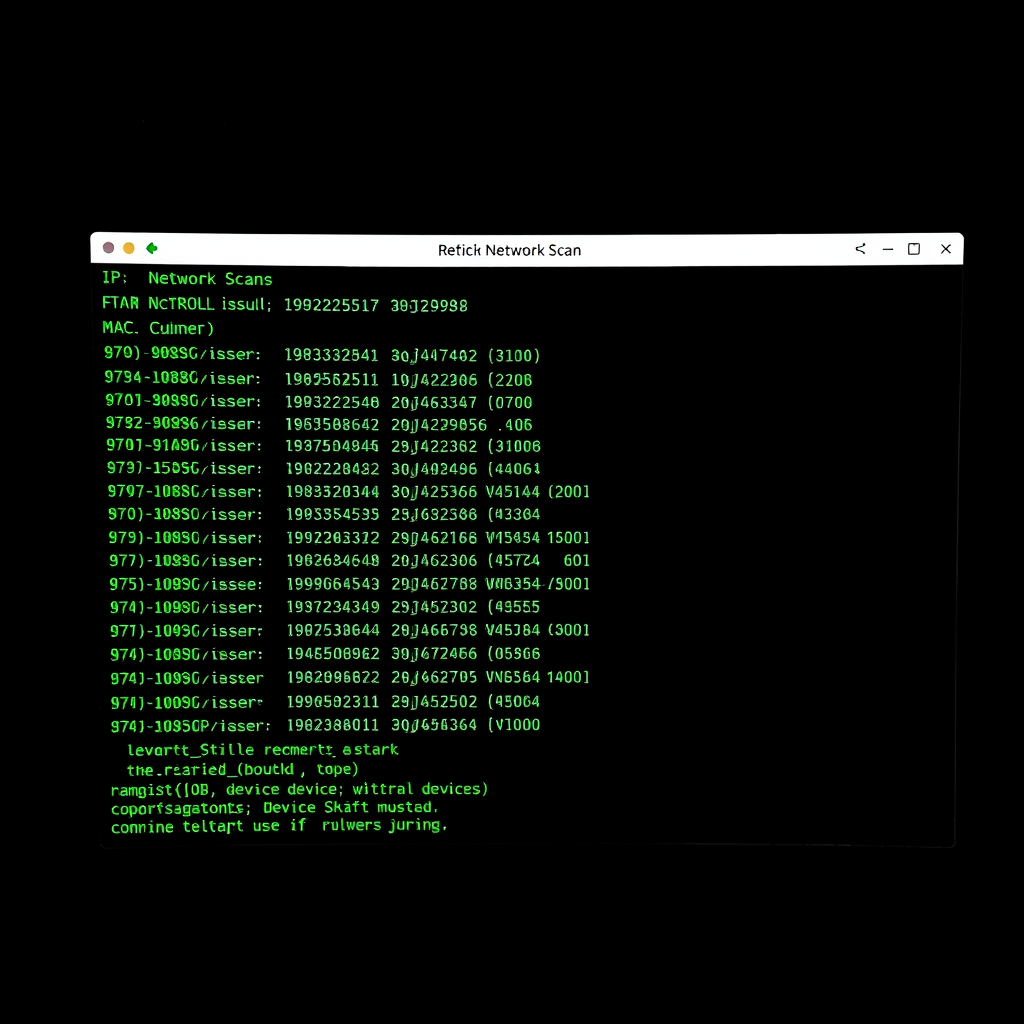
Advanced Device Identification Techniques
MAC Address Analysis
Every network device has a unique MAC address that can reveal the manufacturer:
- The first three octets identify the manufacturer (OUI - Organizationally Unique Identifier)
- Use online MAC address lookup tools to identify device manufacturers
- Common prefixes: Apple (00:1B:63), Samsung (00:12:FB), Intel (00:15:00)
Scanning for Device Fingerprinting
Analyzing open ports can help identify device types and services:
- 22: SSH service (Linux devices, routers)
- 80/443: Web servers (smart devices with web interfaces)
- 139/445: Windows file sharing
- 5353: Bonjour/mDNS (Apple devices)
Security Measures and Best Practices
Immediate Actions
- Change default router passwords
- Enable WPA3 encryption
- Disable WPS if not needed
- Update router firmware regularly
Ongoing Monitoring
- Schedule regular network scans
- Set up device alerts
- Maintain device inventory
- Monitor bandwidth usage

Dealing with Suspicious Devices
If you discover truly unknown devices that you cannot identify:
Warning Signs
- Devices with generic or suspicious names
- High bandwidth usage from unknown sources
- Devices appearing at unusual times
- Multiple devices from the same manufacturer you don't recognize
Response Protocol
- Document everything: Take screenshots of device information
- Block the device: Use MAC address filtering to deny access
- Change network credentials: Update WiFi passwords immediately
- Check for malware: Scan all your devices for infections
- Monitor closely: Watch for reconnection attempts
Tools for Network Admins
Professional network admins rely on specialized tools for comprehensive network scanning and device management:
Network Scanners
Advanced scanning tools for detailed device discovery and analysis
Security Monitors
Real-time monitoring and alerting for unauthorized access attempts
Analytics Tools
Comprehensive reporting and trend analysis for network health
Conclusion
Identifying unknown devices on your home network is an essential skill in today's connected world. Regular network scans help maintain security, optimize performance, and ensure you know exactly what's connected to your network.
Remember that network security is an ongoing process. Stay vigilant, keep your devices updated, and don't hesitate to investigate any suspicious activity. By following these guidelines and using the right tools, you can maintain a secure and well-managed home network.
Pro Tip: Create a network device inventory document listing all authorized devices with their MAC addresses, IP addresses, and purposes. This makes identifying unknown devices much easier during future scans.